Question
The manual review section in the Vantage UI gives us the first available review task from all the skills we have access to. So how to open a specific Manual Review task?
Answer
1. Navigate to Skill Monitor > Transactions and select the skill name and time period from the drop downs. The list of transactions will be displayed at the bottom half of the page.
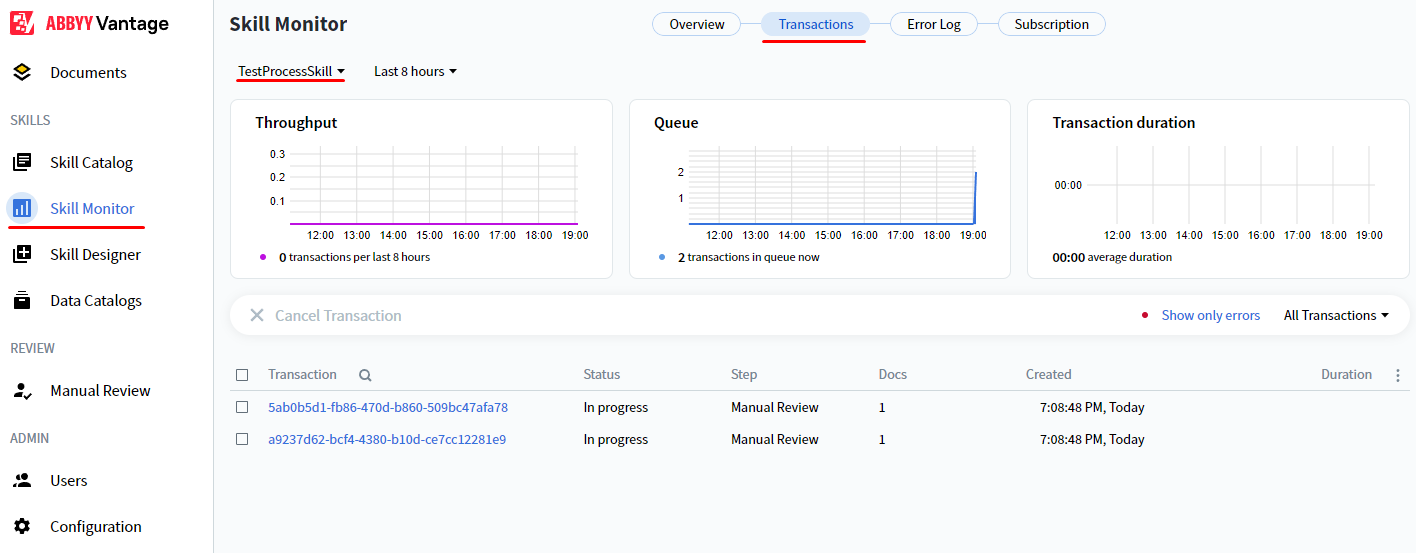
2. Copy the transaction id in the Transaction column of the table for the transaction that has "Manual Review" in the Step column.
3. Navigate to Help > Documentation in the bottom left corner of the page and select Vantage API on the page that opens.

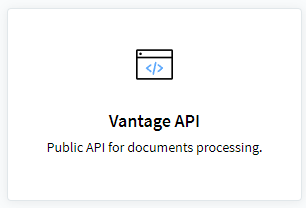
The Swagger page with the Vantage processing REST API will be opened.
4. Navigate to Authorize, choose select all scopes, and hit the Authorize button.
If the Vantage authorization page is opened prompting to log in, use Vantage credentials.
5. Scroll down to the Transaction section and click on the first GET request.
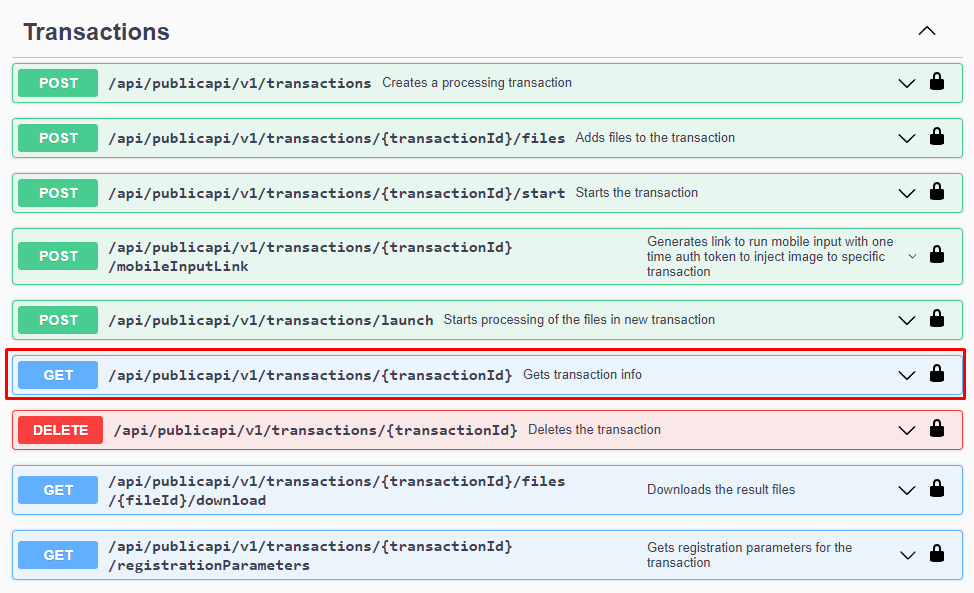
6. Click the "Try it out" button, paste a transaction Id from step 2, and click the "Execute" button.
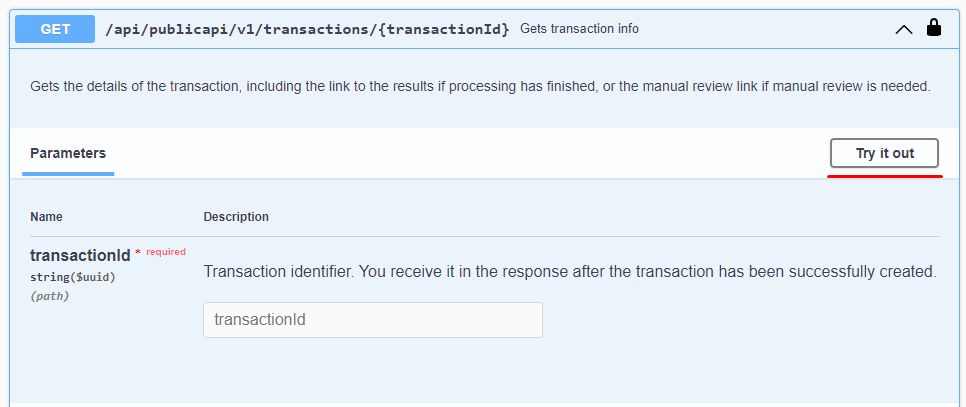
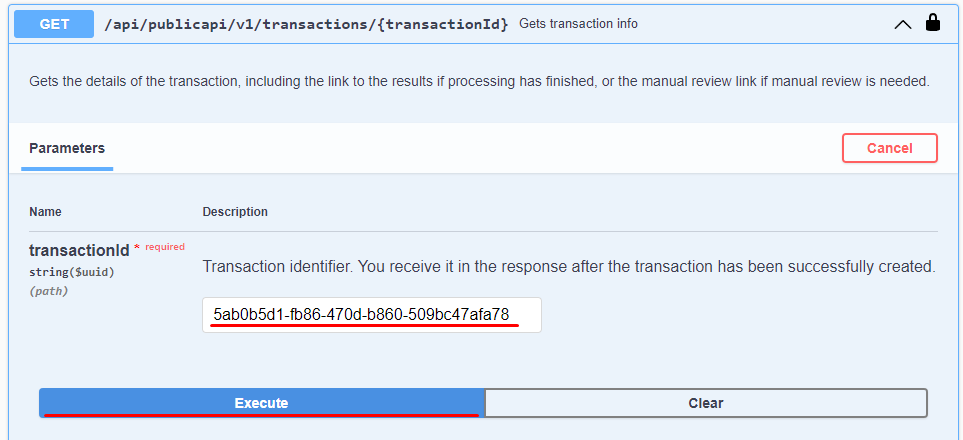
As a result, the Response body will contain the manualReviewLink parameter, which contains the link that can be copied and opened in a new browser tab to access the Manual Review task for this transaction.
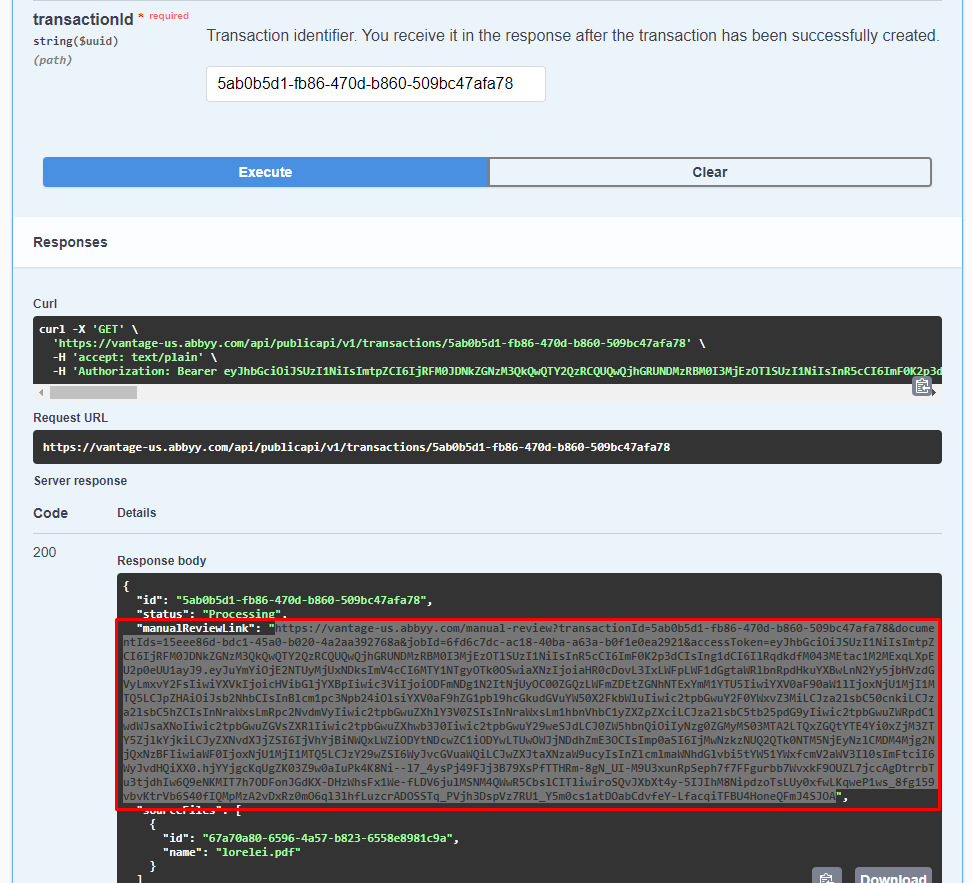
To review multiple documents this way, we just repeat steps 1 and 2 to get the transaction Id, and step 6 to get the review link. If the Swagger page is closed or refreshed authorization will be needed as described in step 4.
Comments
0 comments
Please sign in to leave a comment.