Symptoms
When converting a document in FineReader PDF 15 for Mac the warning occurs:
Image resolution may be incorrect. For best results, set the resolution to <value>
Cause
Different documents have different resolution values. Sometimes the value is not detected correctly in FineReader.
Resolution
ABBYY technologies are able to detect the optimal resolution value and apply it to the image. Follow the next steps to get the best OCR results:
- Switch to the image editing mode by clicking the Image Editor button on the main toolbar. This will bring up a new toolbar with image editing tools:
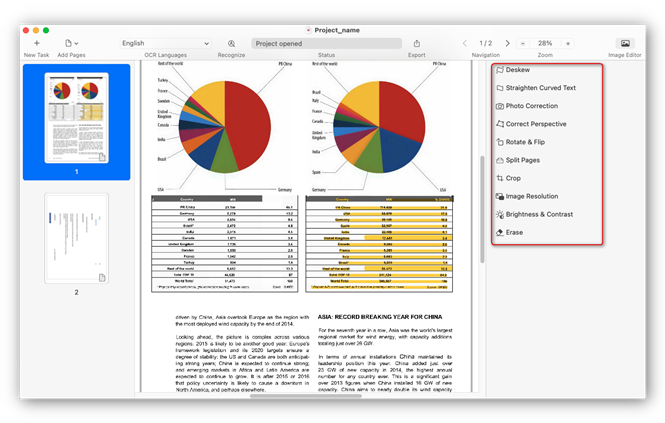
- Select the Image Resolution tool:
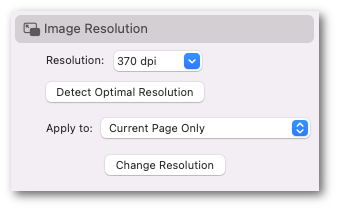
- Specify the desired resolution.
Hint: If you click the Detect Optimal Resolution button, ABBYY FineReader PDF will detect the optimal resolution for the current page. - Select the pages you want to apply the tool to.
Note: You can undo this operation only for the current page, regardless of the number of pages the tool was applied to. - Click the Change Resolution button.
Comments
0 comments
Please sign in to leave a comment.