FineReader for ScanSnap in combination with ScanSnap Manager utility of Fujitsu can capture text from a scanned document and save it as a Microsoft Word document, a Microsoft Excel workbook, a Microsoft PowerPoint presentation, or a searchable PDF document.
Below you may find the instructions on how to scan documents and convert them into searchable PDFs with FineReader for ScanSnap:
- Start ScanSnap Manager application > go to ScanSnap Manager menu > select Settings;
Or right-click ScanSnap Manager icon > select Settings; - In the top left corner of the ScanSnap window uncheck the option Use Quick Menu;
- Open Application tab;
- Create a profile or select an existing one;
- Define the scanning settings, a destination to save documents;
- Select ABBYY Scan to Searchable PDF in the Application drop-down list;
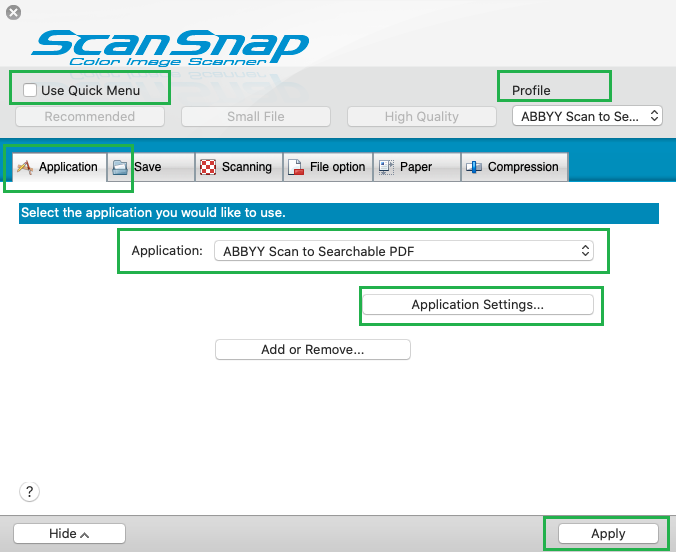
- Click the Application Settings... button to define the settings for the conversion in FineReader for ScanSnap, such as Document language;
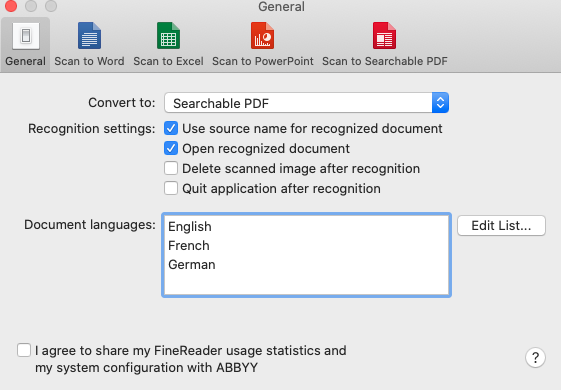
- Click Apply and try scanning with the profile by pressing the Scan button on the scanner.
A document will be scanned and converted to a Searchable PDF with FineReader for ScanSnap.
Related articles
Using ABBYY FineReader for ScanSnap 5.5 with ScanSnap Home on Mac
Using ABBYY FineReader for ScanSnap 5.5 with ScanSnap Manager on Windows
Comments
0 comments
Please sign in to leave a comment.